File Info
| Exam | Dell PowerFlex Design 2023 |
| Number | D-PWF-DS-23 |
| File Name | Dell.D-PWF-DS-23.VCEplus.2024-07-11.17q.vcex |
| Size | 145 KB |
| Posted | Jul 11, 2024 |
| Download | Dell.D-PWF-DS-23.VCEplus.2024-07-11.17q.vcex |
How to open VCEX & EXAM Files?
Files with VCEX & EXAM extensions can be opened by ProfExam Simulator.
Coupon: MASTEREXAM
With discount: 20%





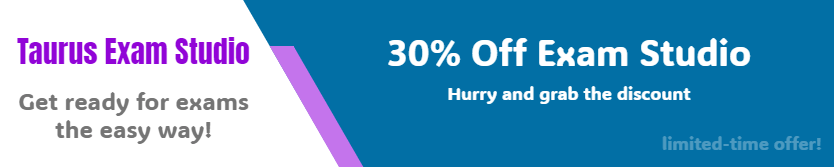
Demo Questions
Question 1
Which component of the PowerFlex cluster provides server metrics such as telemetry thermal data and sets the server configuration profile?
- PowerFlex Manager
- CloudLink Center
- VMware ESXi
- iDRAC
Correct answer: D
Explanation:
The Integrated Dell Remote Access Controller (iDRAC) is the component within a PowerFlex cluster that provides server metrics, including telemetry and thermal data, and allows for setting the server configuration profile.iDRAC is an embedded system management hardware and software solution that provides remote management capabilities, system health monitoring, and recovery capabilities. It is a key component for server lifecycle management within the PowerFlex infrastructure1.iDRAC operates independently from the server's CPU and operating system, enabling administrators to monitor server health and manage systems even when the server is turned off or unresponsive. It provides a comprehensive set of server management features, including:Monitoring server health and managing power usage.Accessing logs for troubleshooting and recovery.Updating firmware and drivers.Configuring hardware settings and server profiles.These capabilities are essential for maintaining the reliability and performance of PowerFlex clusters, making iDRAC a critical component for server metrics and configuration management. The Integrated Dell Remote Access Controller (iDRAC) is the component within a PowerFlex cluster that provides server metrics, including telemetry and thermal data, and allows for setting the server configuration profile.
iDRAC is an embedded system management hardware and software solution that provides remote management capabilities, system health monitoring, and recovery capabilities. It is a key component for server lifecycle management within the PowerFlex infrastructure1.
iDRAC operates independently from the server's CPU and operating system, enabling administrators to monitor server health and manage systems even when the server is turned off or unresponsive. It provides a comprehensive set of server management features, including:
- Monitoring server health and managing power usage.
- Accessing logs for troubleshooting and recovery.
- Updating firmware and drivers.
- Configuring hardware settings and server profiles.
These capabilities are essential for maintaining the reliability and performance of PowerFlex clusters, making iDRAC a critical component for server metrics and configuration management.
Question 2
A volume has a snapshot policy assigned and snapshot creation is failing What is the cause of this issue?
- The requested snapshot is 126th in the vTree.
- The snapshot name does not match the source volume.
- The snapshot is the 61st created by the policy
- The storage pool has 32 000 volumes plus snapshots and is at its limit
Correct answer: C
Explanation:
The cause of the snapshot creation failure when a volume has a snapshot policy assigned is likely because the snapshot is the 61st created by the policy. According to Dell PowerFlex documentation, of the 126 user-available snapshots per volume, sixty (60) can be used for policy-based snapshot scheduling1. This means that if the policy attempts to create a snapshot beyond this limit, it will fail.Here's a step-by-step explanation of the issue:Snapshot Policy Limit: Each volume in a PowerFlex system can have a maximum of 126 user-available snapshots. For policy-based snapshot scheduling, the limit is 60 snapshots per volume1.Policy-Based Snapshot Creation: When a snapshot policy is in place, it will automatically attempt to create snapshots based on the defined schedule and retention levels.Failure Point: If the snapshot policy tries to create a snapshot and it is the 61st snapshot for that volume, the creation will fail because it exceeds the limit set for policy-based snapshots1.Resolution: To resolve this issue, the administrator would need to adjust the snapshot policy to ensure that it does not exceed the limit of 60 snapshots. This may involve modifying the retention levels or the frequency of snapshot creation.This explanation is based on the snapshot policy details provided in the Dell PowerFlex documentation, which outlines the restrictions and uses of snapshots within the PowerFlex storage system1. The cause of the snapshot creation failure when a volume has a snapshot policy assigned is likely because the snapshot is the 61st created by the policy. According to Dell PowerFlex documentation, of the 126 user-available snapshots per volume, sixty (60) can be used for policy-based snapshot scheduling1. This means that if the policy attempts to create a snapshot beyond this limit, it will fail.
Here's a step-by-step explanation of the issue:
Snapshot Policy Limit: Each volume in a PowerFlex system can have a maximum of 126 user-available snapshots. For policy-based snapshot scheduling, the limit is 60 snapshots per volume1.
Policy-Based Snapshot Creation: When a snapshot policy is in place, it will automatically attempt to create snapshots based on the defined schedule and retention levels.
Failure Point: If the snapshot policy tries to create a snapshot and it is the 61st snapshot for that volume, the creation will fail because it exceeds the limit set for policy-based snapshots1.
Resolution: To resolve this issue, the administrator would need to adjust the snapshot policy to ensure that it does not exceed the limit of 60 snapshots. This may involve modifying the retention levels or the frequency of snapshot creation.
This explanation is based on the snapshot policy details provided in the Dell PowerFlex documentation, which outlines the restrictions and uses of snapshots within the PowerFlex storage system1.
Question 3
What is the correct sequence of steps to create an FG Storage Pool within a PowerFlex system?
Correct answer: To work with this question, an Exam Simulator is required.
Explanation:
Create a Protection Domain.Create a Storage Pool.Add the SDSs.Add the SSD devices to the Pool.Create an Acceleration Pool.Add the DAX devices to the Pool. Create a Protection Domain.
Create a Storage Pool.
Add the SDSs.
Add the SSD devices to the Pool.
Create an Acceleration Pool.
Add the DAX devices to the Pool.
Question 4
A user is attempting to write tiles to a Power Flex File share The share was created with default settings and contains approximately 15 000 files Ten days ago the number of files exceeded the soft limit quota but is still below the hard limit quota What happens if the user attempts to write a new file to the share location?
- The file is not written as the maximum number of allowed files has been reached
- The file is not written as the grace period has been exceeded.
- The file is written as the hard limit has not been reached.
Correct answer: C
Explanation:
In PowerFlex File shares, when a soft limit quota is exceeded, it triggers a grace period during which users can still write data to the share. The grace period is a predefined time frame that allows users to either reduce the amount of stored data or to adjust the quota settings. As long as the hard limit quota has not been reached, users can continue to write files to the share, even if the soft limit has been exceeded and the grace period is in effect1.The soft limit is essentially a warning threshold that alerts users that they are approaching the maximum allowed capacity, but it does not immediately prevent new writes. The hard limit, on the other hand, is a strict limit that, once reached, will prevent any further writes to the share until the stored data is reduced below the hard limit or the quota is increased.Since the question states that the number of files is still below the hard limit quota, the user will be able to write a new file to the share location. Therefore, the correct answer is C. The file is written as the hard limit has not been reached. In PowerFlex File shares, when a soft limit quota is exceeded, it triggers a grace period during which users can still write data to the share. The grace period is a predefined time frame that allows users to either reduce the amount of stored data or to adjust the quota settings. As long as the hard limit quota has not been reached, users can continue to write files to the share, even if the soft limit has been exceeded and the grace period is in effect1.
The soft limit is essentially a warning threshold that alerts users that they are approaching the maximum allowed capacity, but it does not immediately prevent new writes. The hard limit, on the other hand, is a strict limit that, once reached, will prevent any further writes to the share until the stored data is reduced below the hard limit or the quota is increased.
Since the question states that the number of files is still below the hard limit quota, the user will be able to write a new file to the share location. Therefore, the correct answer is C. The file is written as the hard limit has not been reached.
Question 5
Place the steps to set up remote replication on the Powerflex system in the correct order
Correct answer: To work with this question, an Exam Simulator is required.
Question 6
An administrator is creating a NAS server with a Standalone Windows server. Creation of trie NAS server fails What is the cause of the failure?
- A Storage Pool lor NAS has not been created
- The NAS server is using the same VLAN as block storage networks
- DNS was not defined in the NAS server creation wizard
- FSN has not been added to the cluster
Correct answer: A
Explanation:
The creation of a NAS server requires a dedicated storage pool. If a storage pool specifically for NAS has not been created, the NAS server creation will fail. This is because the NAS server needs to allocate space from a storage pool to store the file system data. Without a designated storage pool, the NAS server cannot be configured properly1.The other options, while important for the operation and integration of a NAS server, are not directly related to the creation process itself. For instance, using the same VLAN as block storage networks (Option B) may lead to network conflicts, but it would not prevent the creation of the NAS server. Similarly, not defining DNS in the NAS server creation wizard (Option C) could cause resolution issues later on, but it is not a prerequisite for the creation of the NAS server. Lastly, while adding FSN to the cluster (Option D) is a necessary step for enabling file system services, it is not the cause of the NAS server creation failure in this context.Therefore, the correct answer is A. A Storage Pool for NAS has not been created, as it is a fundamental requirement for the NAS server creation process in a PowerFlex environment. The creation of a NAS server requires a dedicated storage pool. If a storage pool specifically for NAS has not been created, the NAS server creation will fail. This is because the NAS server needs to allocate space from a storage pool to store the file system data. Without a designated storage pool, the NAS server cannot be configured properly1.
The other options, while important for the operation and integration of a NAS server, are not directly related to the creation process itself. For instance, using the same VLAN as block storage networks (Option B) may lead to network conflicts, but it would not prevent the creation of the NAS server. Similarly, not defining DNS in the NAS server creation wizard (Option C) could cause resolution issues later on, but it is not a prerequisite for the creation of the NAS server. Lastly, while adding FSN to the cluster (Option D) is a necessary step for enabling file system services, it is not the cause of the NAS server creation failure in this context.
Therefore, the correct answer is A. A Storage Pool for NAS has not been created, as it is a fundamental requirement for the NAS server creation process in a PowerFlex environment.
Question 7
What is the default value of paths per volume when adding an NVMe host?
- 8
- 4
- 2
- 1
Correct answer: A
Explanation:
The default value of paths per volume when adding an NVMe host to a PowerFlex system is 8. This setting is relevant for the configuration of multipathing, which is a method used to provide redundancy and increase availability for storage environments. When you add an NVMe host, the system allows up to 8 paths per volume to be configured by default. This is particularly important in VMware ESXi environments, where multipathing can be configured to handle failover and load balancing of storage traffic.The reference for this information is found in the Dell PowerFlex specification sheet, which outlines the maximum paths in the multipathing driver per volume as 8 for ESXi 7.0u31. This document provides detailed specifications and configurations for the PowerFlex system, ensuring that the information is aligned with Dell's official documentation and design guidelines for PowerFlex systems. The default value of paths per volume when adding an NVMe host to a PowerFlex system is 8. This setting is relevant for the configuration of multipathing, which is a method used to provide redundancy and increase availability for storage environments. When you add an NVMe host, the system allows up to 8 paths per volume to be configured by default. This is particularly important in VMware ESXi environments, where multipathing can be configured to handle failover and load balancing of storage traffic.
The reference for this information is found in the Dell PowerFlex specification sheet, which outlines the maximum paths in the multipathing driver per volume as 8 for ESXi 7.0u31. This document provides detailed specifications and configurations for the PowerFlex system, ensuring that the information is aligned with Dell's official documentation and design guidelines for PowerFlex systems.
Question 8
Where must a customer go to generate a software troubleshooting bundle?
- PowerFlex Manager Events and Alerts
- PowerFlex Manager Serviceability
- iDRAC Lrfecycle Controller
- CloudLmk Center Console
Correct answer: B
Explanation:
To generate a software troubleshooting bundle for PowerFlex, a customer must navigate to the PowerFlex Manager Serviceability. The steps to generate the bundle are as follows1:Log in to PowerFlex Manager.Choose 'Settings' from the menu.Within the Settings menu, select 'Virtual Appliance Management'.Choose 'Generate Troubleshooting Bundle'.In the popup window, the customer has the option to either send the bundle to Configured Secure Remote Services (Secure Remote Services) or download it locally. If downloading locally, select the path for the downloads and enter the appropriate login information, then click 'Generate'.This process is part of the serviceability features of PowerFlex Manager, which provides tools for system maintenance and troubleshooting. It is important to follow these steps carefully to ensure that the troubleshooting bundle is generated correctly and contains all the necessary information for diagnosing issues within the PowerFlex system. To generate a software troubleshooting bundle for PowerFlex, a customer must navigate to the PowerFlex Manager Serviceability. The steps to generate the bundle are as follows1:
Log in to PowerFlex Manager.
Choose 'Settings' from the menu.
Within the Settings menu, select 'Virtual Appliance Management'.
Choose 'Generate Troubleshooting Bundle'.
In the popup window, the customer has the option to either send the bundle to Configured Secure Remote Services (Secure Remote Services) or download it locally. If downloading locally, select the path for the downloads and enter the appropriate login information, then click 'Generate'.
This process is part of the serviceability features of PowerFlex Manager, which provides tools for system maintenance and troubleshooting. It is important to follow these steps carefully to ensure that the troubleshooting bundle is generated correctly and contains all the necessary information for diagnosing issues within the PowerFlex system.
Question 9
Which two aspects must be in place before adding a Fault Set? (Select 2)
- Protection Domain
- Storage Pools
- Acceleration Pool
- Resource Group
Correct answer: AB
Explanation:
Before adding a Fault Set in PowerFlex, two critical aspects must be in place: a Protection Domain and Storage Pools.Protection Domain: This is a logical grouping of storage resources that share the same protection policy and fault tolerance settings. It defines the boundaries of failure domains and is essential for ensuring data availability and resilience1.Storage Pools: These are collections of storage media across multiple nodes within a Protection Domain. Storage Pools provide the physical storage where data is actually placed. They are necessary for the creation of volumes and for the distribution of data across the system1.Fault Sets are used to group nodes that share a common risk of failure, such as being in the same rack or power circuit. When creating Fault Sets, it's important that they are defined within an existing Protection Domain and utilize the storage resources allocated within Storage Pools. This ensures that data remains available and protected even if a Fault Set fails, as the system can rebuild the data using the remaining Fault Sets and Storage Pools1.The information provided here is based on the best practices and design principles outlined in Dell PowerFlex documentation, which details the requirements for setting up and configuring various components of the PowerFlex system, including Fault Sets1. Before adding a Fault Set in PowerFlex, two critical aspects must be in place: a Protection Domain and Storage Pools.
Protection Domain: This is a logical grouping of storage resources that share the same protection policy and fault tolerance settings. It defines the boundaries of failure domains and is essential for ensuring data availability and resilience1.
Storage Pools: These are collections of storage media across multiple nodes within a Protection Domain. Storage Pools provide the physical storage where data is actually placed. They are necessary for the creation of volumes and for the distribution of data across the system1.
Fault Sets are used to group nodes that share a common risk of failure, such as being in the same rack or power circuit. When creating Fault Sets, it's important that they are defined within an existing Protection Domain and utilize the storage resources allocated within Storage Pools. This ensures that data remains available and protected even if a Fault Set fails, as the system can rebuild the data using the remaining Fault Sets and Storage Pools1.
The information provided here is based on the best practices and design principles outlined in Dell PowerFlex documentation, which details the requirements for setting up and configuring various components of the PowerFlex system, including Fault Sets1.
Question 10
An administrator wants to track total usage on a PowerFlex File system but does not want to impose any restrictions on their users How can this be accomplished using quotas'?
- Create a usei quota and set an indefinite grace period
- Create a user quota and set both the soft and hard limits to zero
- Create a tree quota and set an indefinite grace period
- Create a tree quota and set both the soft and hard limits lo zero
Correct answer: D
Explanation:
To track total usage on a PowerFlex File system without imposing any restrictions on users, an administrator can create a tree quota and set both the soft and hard limits to zero. This method allows the administrator to monitor usage without enforcing any quota limits, thus not restricting user behavior.Here's how it can be accomplished:Access the PowerFlex Management Console: Log in to the PowerFlex Management Console where you can manage quotas.Navigate to the File System: Locate the file system for which you want to track usage.Create a Tree Quota: Choose to create a new tree quota for the file system.Set Limits to Zero: When setting up the quota, input zero for both the soft and hard limits. This effectively means there are no limits enforced on the users.Apply the Quota: Save and apply the quota settings to the file system.By setting both limits to zero, the administrator can use the quota system purely for monitoring purposes, without affecting user operations. The users will not encounter any quota warnings or limits, but the system will still track and report on the total usage, which the administrator can review.The rationale behind using a tree quota rather than a user quota is that tree quotas are associated with a directory tree, allowing the tracking of usage across a broader scope, which is more suitable for monitoring overall file system usage.This approach is consistent with best practices for administering PowerFlex systems as described in the Dell PowerFlex Administration Guide1, which provides detailed procedures for managing storage, including the configuration of quotas for monitoring purposes. To track total usage on a PowerFlex File system without imposing any restrictions on users, an administrator can create a tree quota and set both the soft and hard limits to zero. This method allows the administrator to monitor usage without enforcing any quota limits, thus not restricting user behavior.
Here's how it can be accomplished:
Access the PowerFlex Management Console: Log in to the PowerFlex Management Console where you can manage quotas.
Navigate to the File System: Locate the file system for which you want to track usage.
Create a Tree Quota: Choose to create a new tree quota for the file system.
Set Limits to Zero: When setting up the quota, input zero for both the soft and hard limits. This effectively means there are no limits enforced on the users.
Apply the Quota: Save and apply the quota settings to the file system.
By setting both limits to zero, the administrator can use the quota system purely for monitoring purposes, without affecting user operations. The users will not encounter any quota warnings or limits, but the system will still track and report on the total usage, which the administrator can review.
The rationale behind using a tree quota rather than a user quota is that tree quotas are associated with a directory tree, allowing the tracking of usage across a broader scope, which is more suitable for monitoring overall file system usage.
This approach is consistent with best practices for administering PowerFlex systems as described in the Dell PowerFlex Administration Guide1, which provides detailed procedures for managing storage, including the configuration of quotas for monitoring purposes.

