File Info
| Exam | Building Applications and Solutions with Microsoft 365 Core Services |
| Number | MS-600 |
| File Name | Microsoft.MS-600.NewDumps.2021-06-07.100q.vcex |
| Size | 4 MB |
| Posted | Jun 07, 2021 |
| Download | Microsoft.MS-600.NewDumps.2021-06-07.100q.vcex |
How to open VCEX & EXAM Files?
Files with VCEX & EXAM extensions can be opened by ProfExam Simulator.
Coupon: MASTEREXAM
With discount: 20%





Demo Questions
Question 1
How can you validate that the JSON notification message is sent from the Microsoft Graph service?
- The ClientState must match the value provided when subscribing.
- The user_guid must map to a user ID in the Azure AD tenant of the customer.
- The tenant ID must match the tenant ID of the customer’s Office 365 tenant.
- The subscription ID must match the Azure subscription used by ADatum.
Correct answer: A
Explanation:
clientState specifies the value of the clientState property sent by the service in each notification. The maximum length is 128 characters. The client can check that the notification came from the service by comparing the value of the clientState property sent with the subscription with the value of the clientState property received with each notification. Note: A subscription allows a client app to receive notifications about changes to data in Microsoft Graph. Reference: https://docs.microsoft.com/en-us/graph/api/resources/subscription clientState specifies the value of the clientState property sent by the service in each notification. The maximum length is 128 characters. The client can check that the notification came from the service by comparing the value of the clientState property sent with the subscription with the value of the clientState property received with each notification.
Note: A subscription allows a client app to receive notifications about changes to data in Microsoft Graph.
Reference: https://docs.microsoft.com/en-us/graph/api/resources/subscription
Question 2
You need to configure the initial login request in the access token JavaScript script.
Which code segment should you insert at line 01?
- const scopes = ['https://graph.microsoft.com/.default'];
- const accessTokenRequest = {};
- const scopes = ['https://graph.microsoft.com/Files.Read.All','https://graph.microsoft.com/Mail.Send.All'];
- const accessTokenRequest = {scopes: ['https://graph.microsoft.com/Files.ReadWrite','https://graph.microsoft.com/Mail.Send']};
Correct answer: D
Explanation:
Scenario: ADatum identifies the following technical requirements for the planned E-invoicing capabilities: Ensure that all operations performed by E-invoicing against Office 365 are initiated by a user. Require that the user authorize E-invoicing to access the Office 365 data the first time the application attempts to access Office 365 data on the user’s behalf. Reference: https://docs.microsoft.com/en-us/graph/permissions-reference Scenario: ADatum identifies the following technical requirements for the planned E-invoicing capabilities:
- Ensure that all operations performed by E-invoicing against Office 365 are initiated by a user. Require that the user authorize E-invoicing to access the Office 365 data the first time the application attempts to access Office 365 data on the user’s behalf.
Reference: https://docs.microsoft.com/en-us/graph/permissions-reference
Question 3

What are two possible URIs that you can use to configure the content administration user interface? Each correct answer present a complete solution.
NOTE: Each correct selection is worth one point.

- Option A
- Option B
- Option C
- Option D
Correct answer: BC
Question 4
You need to complete the MSAL.js code for SSO.
Which code segment should you insert at line 06?
- storeAuthStateInCookie: false
- storeAuthStateInCookie: true
- cacheLocation: ‘localStorage’
- cacheLocation: ‘sessionStorage’
Correct answer: C
Explanation:
Scenario: Implement single sign-on (SSO) and minimize login prompts across browser tabs. When your application is open in multiple tabs and you first sign in the user on one tab, the user is also signed in on the other tabs without being prompted. MSAL.js caches the ID token for the user in the browser localStorage and will sign the user in to the application on the other open tabs. By default, MSAL.js uses sessionStorage which does not allow the session to be shared between tabs. To get SSO between tabs, make sure to set the cacheLocation in MSAL.js to localStorage. Reference: https://docs.microsoft.com/bs-latn-ba/Azure/active-directory/develop/msal-js-sso Scenario: Implement single sign-on (SSO) and minimize login prompts across browser tabs.
When your application is open in multiple tabs and you first sign in the user on one tab, the user is also signed in on the other tabs without being prompted. MSAL.js caches the ID token for the user in the browser localStorage and will sign the user in to the application on the other open tabs.
By default, MSAL.js uses sessionStorage which does not allow the session to be shared between tabs. To get SSO between tabs, make sure to set the cacheLocation in MSAL.js to localStorage.
Reference: https://docs.microsoft.com/bs-latn-ba/Azure/active-directory/develop/msal-js-sso
Question 5
You need to implement the role functionality for the backend web service calls.
Which three actions should you perform in sequence? To answer, move the actions from the list of actions to the answer area and arrange them in the correct order.
Correct answer: To work with this question, an Exam Simulator is required.
Explanation:
Question 6
Which type of authentication flow should you recommend for the planned integration with Office 365?
- device code
- implicit grant
- authorization code
- client credentials
Correct answer: C
Explanation:
To use Microsoft Graph to read and write resources on behalf of a user, your app must get an access token from the Microsoft identity platform and attach the token to requests that it sends to Microsoft Graph. One common flow used by native and mobile apps and also by some Web apps is the OAuth 2.0 authorization code grant flow. Scenario: Email the generated invoices to customers on behalf of the current signed-in user. Any emails generated by the system will contain the invoiced. Use Azure AD to manage identities, authentication, and authorization. Reference: https://docs.microsoft.com/en-us/graph/auth-v2-user To use Microsoft Graph to read and write resources on behalf of a user, your app must get an access token from the Microsoft identity platform and attach the token to requests that it sends to Microsoft Graph.
One common flow used by native and mobile apps and also by some Web apps is the OAuth 2.0 authorization code grant flow.
Scenario: Email the generated invoices to customers on behalf of the current signed-in user. Any emails generated by the system will contain the invoiced.
Use Azure AD to manage identities, authentication, and authorization.
Reference: https://docs.microsoft.com/en-us/graph/auth-v2-user
Question 7
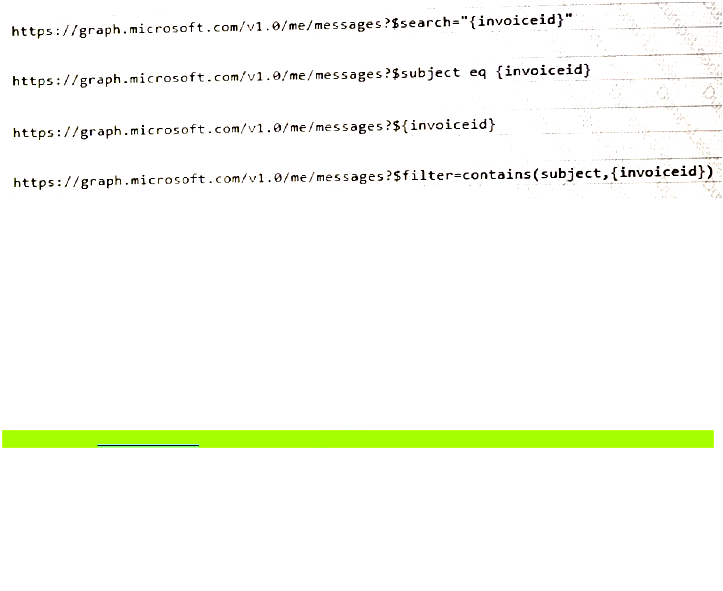
Which URI should you use to query all the emails that relate to an invoice?
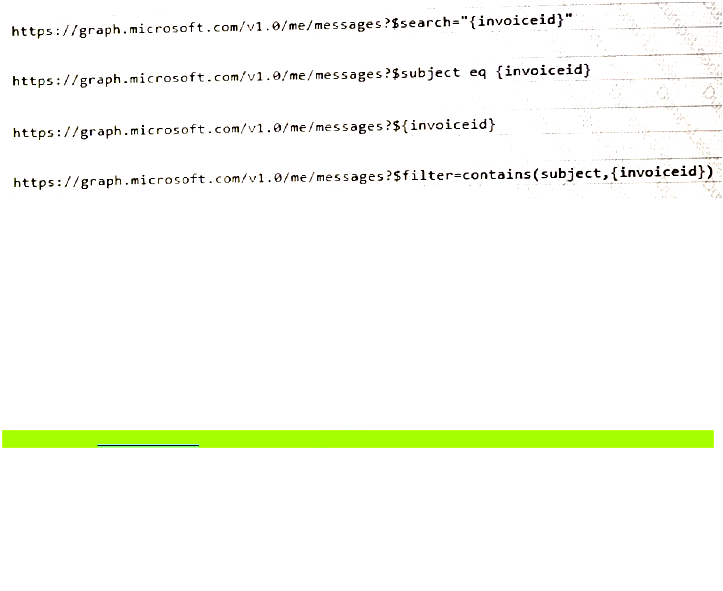
- Option A
- Option B
- Option C
- Option D
Correct answer: A
Question 8
You need to protect the backend web service to meet the technical requirements.
Which four actions should you perform in sequence? To answer, move the actions from the list of actions to the answer area and arrange them in the correct order.
Correct answer: To work with this question, an Exam Simulator is required.
Explanation:
Here is a quick overview of the steps: Step 1: Register an application in Azure AD for the backend web service Register an application (backend-app) in Azure AD to represent the API. Step 2: Set the App ID URI for the backend service application registration When the application is created (step 1) select Expose an API and click on Save and continue to create an Application ID URI. Step 3: Defend the scopes in the backend web service application registration In the Add a scope page, create a new scope supported by the API. (e.g., Read) then click on Add scope to create the scope. Repeat this step to add all scopes supported by your API. Step 4: Register an application in Azure AD for E-invoicing. Step 4.1 Register another application in Azure AD to represent a client application Step 4.2 Now that you have registered two applications to represent the API and the Developer Console, you need to grant permissions to allow the client-app to call the backend-app. Scenario: Secure access to the backend web service by using Azure AD E-invoicing will have internal logic that will dynamically identify whether the user should be allowed to call the backend API. Reference: https://docs.microsoft.com/en-us/azure/api-management/api-management-howto-protect-backend-with-aad Here is a quick overview of the steps:
Step 1: Register an application in Azure AD for the backend web service Register an application (backend-app) in Azure AD to represent the API.
Step 2: Set the App ID URI for the backend service application registration
When the application is created (step 1) select Expose an API and click on Save and continue to create an Application ID URI.
Step 3: Defend the scopes in the backend web service application registration
In the Add a scope page, create a new scope supported by the API. (e.g., Read) then click on Add scope to create the scope. Repeat this step to add all scopes supported by your API.
Step 4: Register an application in Azure AD for E-invoicing.
Step 4.1 Register another application in Azure AD to represent a client application
Step 4.2 Now that you have registered two applications to represent the API and the Developer Console, you need to grant permissions to allow the client-app to call the backend-app.
Scenario:
Secure access to the backend web service by using Azure AD
E-invoicing will have internal logic that will dynamically identify whether the user should be allowed to call the backend API.
Reference:
https://docs.microsoft.com/en-us/azure/api-management/api-management-howto-protect-backend-with-aad
Question 9
Note: This question is part of a series of questions that present the same scenario. Each question in the series contains a unique solution that might meet the stated goals. Some question sets have more than one correct solution, while others might not have a correct solution.
After you answer a question in this section, you will NOT be able to return to it. As a result, these questions will not appear in the review screen.
You are developing a new application named App1 that uses the Microsoft identity platform to authenticate to Azure Active Directory (Azure AD).
Currently, App1 can read user profile information.
You need to allow App1 to read the user’s calendar.
Solution: In the code of App1, dynamically request the Calendar.Read permission from the Microsoft Graph API.
Does this meet the goal?
- Yes
- No
Correct answer: B
Explanation:
For your app to access data in Microsoft Graph, the user or administrator must grant it the correct permissions via a consent process. Application permissions can only be consented by an administrator. References: https://docs.microsoft.com/en-us/azure/active-directory/develop/v2-permissions-and-consent https://docs.microsoft.com/en-us/graph/permissions-reference For your app to access data in Microsoft Graph, the user or administrator must grant it the correct permissions via a consent process.
Application permissions can only be consented by an administrator.
References:
https://docs.microsoft.com/en-us/azure/active-directory/develop/v2-permissions-and-consent
https://docs.microsoft.com/en-us/graph/permissions-reference
Question 10
You need to develop an add-in for Microsoft Excel that can be used from the Windows, Mac, and web versions of Excel.
What are two ways to develop the add-in? Each correct answer presents a complete solution?
NOTE: Each correct selection is worth one point.
- From Microsoft Teams, install App Studio
- From Microsoft Visual Studio that has the Microsoft Office/SharePoint development workload installed, create a new project that uses a Web Add-in template
- From the Microsoft Office 365 portal, use Microsoft PowerApps
- Use the Yeoman generator for Microsoft Office Add-ins to create the project, and then open the project in Microsoft Visual Studio Code
- From Microsoft Visual Studio that has the Microsoft Office/SharePoint development workload installed, create a new project that uses a Visual Studio Tools for Office (VSTO) template
Correct answer: DE
Explanation:
D: Run the following command to create an add-in project using the Yeoman generator: yo office Visual Studio Code is a great tool to help you develop your custom Office Add-ins regardless if they are for Outlook, Word, Excel, PowerPoint and run in the web clients, Windows clients, iOS clients or on macOS. Open the project in Visual Studio Code by entering the following on the command line from within the same folder where you ran the generator: code. E: You can create VSTO Add-ins for Excel. To create a new Excel VSTO Add-in project in Visual Studio Start Visual Studio. On the File menu, point to New, and then click Project. In the templates pane, expand Visual C# or Visual Basic, and then expand Office/SharePoint. Under the expanded Office/SharePoint node, select the Office Add-ins node. In the list of project templates, select Excel 2010 Add-in or Excel 2013 Add-in. In the Name box, type FirstExcelAddIn. Click OK. Visual Studio creates the FirstExcelAddIn project and opens the ThisAddIn code file in the editor. References: https://docs.microsoft.com/en-us/office/dev/add-ins/tutorials/excel-tutorial https://code.visualstudio.com/docs/other/office#_use-visual-studio-code-to-develop-your-office-addin https://docs.microsoft.com/en-us/visualstudio/vsto/walkthrough-creating-your-first-vsto-add-in-for-excel D: Run the following command to create an add-in project using the Yeoman generator:
yo office
Visual Studio Code is a great tool to help you develop your custom Office Add-ins regardless if they are for Outlook, Word, Excel, PowerPoint and run in the web clients, Windows clients, iOS clients or on macOS.
Open the project in Visual Studio Code by entering the following on the command line from within the same folder where you ran the generator:
code.
E: You can create VSTO Add-ins for Excel.
To create a new Excel VSTO Add-in project in Visual Studio
Start Visual Studio.
On the File menu, point to New, and then click Project.
In the templates pane, expand Visual C# or Visual Basic, and then expand Office/SharePoint.
Under the expanded Office/SharePoint node, select the Office Add-ins node.
In the list of project templates, select Excel 2010 Add-in or Excel 2013 Add-in.
In the Name box, type FirstExcelAddIn.
Click OK.
Visual Studio creates the FirstExcelAddIn project and opens the ThisAddIn code file in the editor.
References: https://docs.microsoft.com/en-us/office/dev/add-ins/tutorials/excel-tutorial
https://code.visualstudio.com/docs/other/office#_use-visual-studio-code-to-develop-your-office-addin
https://docs.microsoft.com/en-us/visualstudio/vsto/walkthrough-creating-your-first-vsto-add-in-for-excel

