File Info
| Exam | Primavera P6 Enterprise Project Portfolio Management 8 Certified Implementation Specialist |
| Number | 1z0-567 |
| File Name | Oracle.1z0-567.TestKing.2019-04-18.43q.vcex |
| Size | 2 MB |
| Posted | Apr 18, 2019 |
| Download | Oracle.1z0-567.TestKing.2019-04-18.43q.vcex |
How to open VCEX & EXAM Files?
Files with VCEX & EXAM extensions can be opened by ProfExam Simulator.
Coupon: MASTEREXAM
With discount: 20%





Demo Questions
Question 1
A Physical % complete activity has an original duration of 10, and a remaining duration of 10. The actual start is assigned to the activity. Physical % is updated to equal 80%. What is the remaining duration for this activity?
- 80
- 10
- 2
- 8
Correct answer: B
Question 2
Select two true statements about the Portfolio Analysis tab in Primavera P6 EPPM.
- Conducts a side-by-side comparison of an unlimited number of portfolios
- Conducts a side-by-side comparison of two projects
- Conducts a side-by-side comparison of two portfolios
- Conducts a side by-side comparison of one project displayed in different views
- Conducts a side by-side comparison of the same portfolio displayed in different views
Correct answer: CE
Explanation:
Note: Creating Projects on the Portfolio Analysis PageGenerally, you create projects while working on the EPS page in the Projects section of the application. However, it is also possible to create what-if projects while analyzing portfolios. During the process of evaluating a portfolio, you will often want to capture a new project idea. To create a project on the portfolio analysis page: 1) Click Portfolios. 2) On the Portfolios navigation bar, click Portfolio Analysis. 3) On the Portfolio Analysis page: a. Make sure you are working with the primary portfolio (at top or left) and not the comparison set for the next steps. b. In the Scenario list, select a scenario for your analysis. c. In the View list, select a portfolio view scorecard. d. In the scorecard, select a row where you want to add a new project. e. Click Add Project. 4) For the first project you create, if defaults are not already set, the Add Project dialog box appears: a. Select a default Parent EPS element. b. Select a default Responsible Manager. c. Click Select. 5) On the Portfolio Analysis page, click Save. Tip You can change the what-if project's Project Status field value on the General detail window of the EPS page. For example, you may later want to change a project from What If to Planned status. Note 2: A portfolio is a collection of projects. Group projects into portfolios so you can easily view data from more than one project at a time. Reference; P6 EPPM User's Guide, Creating Projects on the Portfolio Analysis Note: Creating Projects on the Portfolio Analysis Page
Generally, you create projects while working on the EPS page in the Projects section of the application. However, it is also possible to create what-if projects while analyzing portfolios. During the process of evaluating a portfolio, you will often want to capture a new project idea. To create a project on the portfolio analysis page:
1) Click Portfolios.
2) On the Portfolios navigation bar, click Portfolio Analysis.
3) On the Portfolio Analysis page:
a. Make sure you are working with the primary portfolio (at top or left) and not the comparison set for the next steps.
b. In the Scenario list, select a scenario for your analysis.
c. In the View list, select a portfolio view scorecard.
d. In the scorecard, select a row where you want to add a new project.
e. Click Add Project.
4) For the first project you create, if defaults are not already set, the Add Project dialog box appears:
a. Select a default Parent EPS element.
b. Select a default Responsible Manager.
c. Click Select.
5) On the Portfolio Analysis page, click Save. Tip You can change the what-if project's Project Status field value on the General detail window of the EPS page. For example, you may later want to change a project from What If to Planned status. Note 2: A portfolio is a collection of projects. Group projects into portfolios so you can easily view data from more than one project at a time.
Reference; P6 EPPM User's Guide, Creating Projects on the Portfolio Analysis
Question 3
Identify two formats available in the Capacity Planning chart.
- Stacked histogram
- Pie
- Area
- Variance
- Cost
Correct answer: AC
Explanation:
Working with the Capacity Planning Page Use the Capacity Planning page to perform What-if analysis, graphically change project forecast dates, and apply waterline analysis techniques to assist with critical, executive-level decision making. Before assessing capacity or demand on resources, create resource and role estimates for each project. During your analysis, you can create and update scenarios that provide varying snapshots of project and role allocation data. After conducting your analysis, you can create new portfolios containing only the projects that meet your planning criteria. When you choose to display a stacked histogram (A), area chart (C), or spreadsheet, the Capacity Planning chart displays the total at completion units or costs over time for the combination of selected roles and projects. Each of these charts contains the same information in different formats with a data stacking option for the projects and roles you select. Reference: Oracle Primavera P6, Working with the Capacity Planning Page Working with the Capacity Planning Page
Use the Capacity Planning page to perform What-if analysis, graphically change project forecast dates, and apply waterline analysis techniques to assist with critical, executive-level decision making. Before assessing capacity or demand on resources, create resource and role estimates for each project. During your analysis, you can create and update scenarios that provide varying snapshots of project and role allocation data. After conducting your analysis, you can create new portfolios containing only the projects that meet your planning criteria.
When you choose to display a stacked histogram (A), area chart (C), or spreadsheet, the Capacity Planning chart displays the total at completion units or costs over time for the combination of selected roles and projects. Each of these charts contains the same information in different formats with a data stacking option for the projects and roles you select.
Reference: Oracle Primavera P6, Working with the Capacity Planning Page
Question 4

Identify one filter enhancement in P6 R8.
- Apply multiple filters simultaneously
- Create filters with no more than three criteria
- Cut, Copy, and paste filters
- Assign filters to unique, single activity views
Correct answer: D
Explanation:
New in Release 8.2 include: * Is Under filter: This is a new property used in filtering data which lets you filter by location of an item within a hierarchy. For example, you can filter for activities only under a certain WBS (Work Breakdown Structure) node.See figure below: New in Release 8.2 include:
* Is Under filter: This is a new property used in filtering data which lets you filter by location of an item within a hierarchy. For example, you can filter for activities only under a certain WBS (Work Breakdown Structure) node.
See figure below:

Question 5
Select the true statement regarding currencies.
- Only one base currency is supported per database.
- Currencies are updated daily per exchange rates.
- Only 10 currencies are supported in Primavera.
- Only two currencies are supported in Primavera.
Correct answer: A
Explanation:
The base currency is the monetary unit used to store cost data for all projects in the database and is controlled by a global administrative setting in the Project Management module. The default base currency for Primavera is US dollars ($). The view currency is the monetary unit used to display cost data in Primavera and is controlled by a user preference. Note: All costs are stored in the Based Currency. All costs are stored in the Base Currency and all other Currencies are calculated values using the Base Currency value and conversion rate. The base currency is the monetary unit used to store cost data for all projects in the database and is controlled by a global administrative setting in the Project Management module. The default base currency for Primavera is US dollars ($). The view currency is the monetary unit used to display cost data in Primavera and is controlled by a user preference.
Note: All costs are stored in the Based Currency. All costs are stored in the Base Currency and all other Currencies are calculated values using the Base Currency value and conversion rate.
Question 6
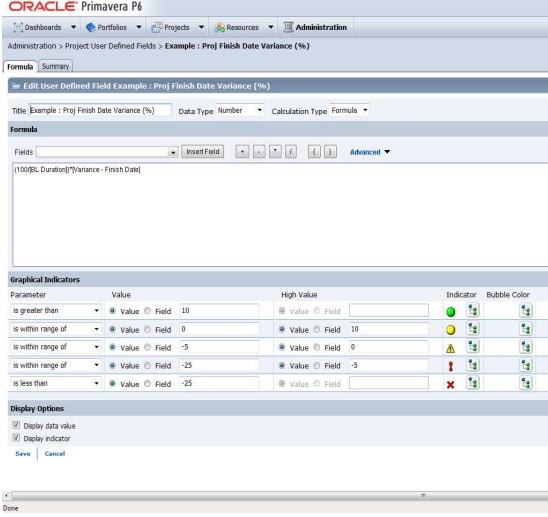
Calculated project user-defined fields __________and__________.
- are created by system administrators
- are managed by Configuration Management
- are associated with formulas
- are viewable in either the web interface or client
- are defined in the web interface and only viewable in the web interface
Correct answer: CE
Explanation:
C: The Oracle Primavera EPPM Web Access product contains a functionality where by users can create their own calculated values and dashboard indicators for monitoring project KPI’s. This is achieved by creating Project Calculated User Defined Fields. The formulas which can be populated in these fields is similar to a formula used in some spreadsheet applications e.g. Microsoft Excel. Providing a simple and effective platform for creating all manner of organisation bespoke project indicators. Note: User-defined fields enable you to customize fields and values and add them to the project database. C: The Oracle Primavera EPPM Web Access product contains a functionality where by users can create their own calculated values and dashboard indicators for monitoring project KPI’s. This is achieved by creating Project Calculated User Defined Fields. The formulas which can be populated in these fields is similar to a formula used in some spreadsheet applications e.g. Microsoft Excel.
Providing a simple and effective platform for creating all manner of organisation bespoke project indicators.
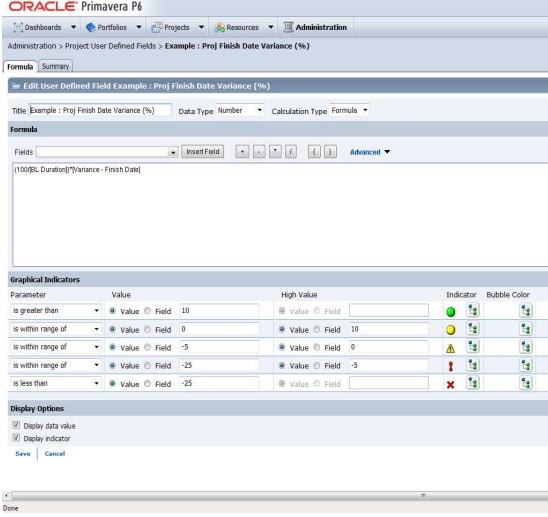
Note: User-defined fields enable you to customize fields and values and add them to the project database.
Question 7
Identify three best practice uses of Notebook topics.
- To document processes
- To explain a constraint
- To send out an email alert
- To explain baseline update
- To change user access
- To update actual costs
- To provide status information
Correct answer: ABG
Explanation:
A, G: The Project Notebooks portlet is where all the project level notebook topics are shown in one location. This is especially helpful if your business process is consistently used to show reasons for delays, reasons for change orders, or other significant project communications.B: Primavera has functions, including Notebook, that enables you to note information associated with an activity, including the reasons associated for establishing a constraint.Note: * Notebook topics are predefined categories in P6 that help to organize your project notes. * The notebook topics in Primavera P6 provide team members with a history of all that happened in the project, whether it was a schedule delay due to rain or the breakdown of equipment. * Notebooks exist not only for Projects, but also can be added to any EPS, WBS, or activity. So, for example, you could create a notebook that describes the purposes and objectives of each WBS element. These notebooks could then be gathered together in a report, which outlines the project by WBS, using the notebooks as summary paragraphs. Incorrect answers:C, E, F: Notebooks allow you to enter information about a project. A, G: The Project Notebooks portlet is where all the project level notebook topics are shown in one location. This is especially helpful if your business process is consistently used to show reasons for delays, reasons for change orders, or other significant project communications.
B: Primavera has functions, including Notebook, that enables you to note information associated with an activity, including the reasons associated for establishing a constraint.
Note:
* Notebook topics are predefined categories in P6 that help to organize your project notes.
* The notebook topics in Primavera P6 provide team members with a history of all that happened in the project, whether it was a schedule delay due to rain or the breakdown of equipment.
* Notebooks exist not only for Projects, but also can be added to any EPS, WBS, or activity. So, for example, you could create a notebook that describes the purposes and objectives of each WBS element. These notebooks could then be gathered together in a report, which outlines the project by WBS, using the notebooks as summary paragraphs.
Incorrect answers:
C, E, F: Notebooks allow you to enter information about a project.
Question 8
You are an application administrator that has been asked to create a portfolio for an executive. You create the portfolio and have the user test to see whether it meets requirements. However there are a couple of projects that are missing. You look for the portfolio, but it is no longer visible to you. What is the cause of this problem?
- The global filters for the portfolio must be refreshed.
- You do not have read/write access to the portfolio.
- You created it for one user, and you are not that user.
- The projects were deleted in error.
Correct answer: C
Question 9
Identify the true statement regarding currencies.
- Currencies are predefined at installation.
- Exchange rates are automatically updated monthly.
- P6 supports an unlimited number of currencies.
- US dollars is the only valid currency for financial transactions.
Correct answer: C
Question 10
When is "Store Period Performance" usually performed?
- After each pay period
- After the schedule is updated
- After Job Services validation
- After working hours to enhance performance
Correct answer: A
Explanation:
Storing of Period Performance When billing in Excel (AIA form) or in the P6 schedule the current billing period amounts must be “rolled” or moved to the Previously Billed or Actual Cost categories before starting a new billing period. When the billing has been approved and finalized in the AIA form it can be copied to a new file for use in the next billing period. To “roll” or clear out the This Period amounts in Excel, the current period amounts will have to be added into the Previous Application column cells. This creates a starting point for the new billing period. Note: In P6, by default, actuals will be distributed evenly across time periods. For example, we set up an activity to start the first day of May, and we have actuals for the month of May of 15 hours. We have actuals for the month of June of 25 hours. P6 will display this as 20 hours for May and 20 hours for June. To get the exact amount of hours for each month, you have to store period performance. To do this, take the following steps:1.) Set up your financial periods:Select Admin, Financial Periods from the Menu Bar You can either add your financial periods manually, or set up a batch run by entering the start date and end date and how often the period should be created. 2.) Enter your actuals for the resource into the column, Actuals This Period. It will also put the same amount in the Actual Units Column; at the end of May, Actuals This Period would have 15 hours, as would Actual Units. 3.) When you are done with the update, do Tools, Store Period Performance. This will move the Actuals this Period to the appropriate financial period and zero out the Actuals This Period column. At the end of June, enter 25 hours in Actual This Period. Actuals This Period will have 25 hours and Actual Units will have 40 hours. 4.) To view the financial periods, do the following:Click Edit, User Preferences Click on the Application Tab Enter the Financial Periods that you would like to view. In the Activity Window, add the financial period columns (they will start with the financial period). Storing of Period Performance
When billing in Excel (AIA form) or in the P6 schedule the current billing period amounts must be “rolled” or moved to the Previously Billed or Actual Cost categories before starting a new billing period.
When the billing has been approved and finalized in the AIA form it can be copied to a new file for use in the next billing period. To “roll” or clear out the This Period amounts in Excel, the current period amounts will have to be added into the Previous Application column cells. This creates a starting point for the new billing period.
Note:
In P6, by default, actuals will be distributed evenly across time periods. For example, we set up an activity to start the first day of May, and we have actuals for the month of May of 15 hours. We have actuals for the month of June of 25 hours. P6 will display this as 20 hours for May and 20 hours for June. To get the exact amount of hours for each month, you have to store period performance. To do this, take the following steps:
1.) Set up your financial periods:
Select Admin, Financial Periods from the Menu Bar
You can either add your financial periods manually, or set up a batch run by entering the start date and end date and how often the period should be created.
2.) Enter your actuals for the resource into the column, Actuals This Period. It will also put the same amount in the Actual Units Column; at the end of May, Actuals This Period would have 15 hours, as would Actual Units.
3.) When you are done with the update, do Tools, Store Period Performance. This will move the Actuals this Period to the appropriate financial period and zero out the Actuals This Period column. At the end of June, enter 25 hours in Actual This Period. Actuals This Period will have 25 hours and Actual Units will have 40 hours.
4.) To view the financial periods, do the following:
Click Edit, User Preferences
Click on the Application Tab
Enter the Financial Periods that you would like to view.
In the Activity Window, add the financial period columns (they will start with the financial period).

